
0 CommentsMonday, September 15, 2025
Berikut adalah post korban uji coba dalam memberikan contoh advance redirect dengan menggunakan JavaScript yang dibuat sebagai kontribusi dalam mencerdaskan kebidupan bangsa. ~SemogaSaja
Posted by SkyLight Animation on Monday, September 15, 2025

0 CommentsSunday, September 20, 2020
In this post I provide cheatsheets and answers key for Game Alchemy Doodle. I already finish this game so I want to share the answer. If your HINT is 0 and you already get stack to combine the element you can follow this table :
| Element | ||
|---|---|---|
| Result | Combine | |
| Air | (provided) | |
| Fire | (provided) | |
| Land | (provided) | |
| Water | (provided) | |
| Coin | Pressure | Silver |
| Cold | Cloud | Wind |
| Energy | Air | Fire |
| Explosion | Fire | Gasoline |
| Hourglass | Glass | Sand |
| Ice | Glass | Water |
| Idea | Bulb | Man |
| Life | Energy | Swamp |
| Light | Bulb | Electricity |
| Money | Paper | Coin |
| Music | Idea | Sound |
| Philosopher’s Stone | Philosopher | Stone |
| Planet | Continent | Continent |
| Pressure | Land | Land |
| Sound | Metal | Wind |
| Space | Sky | Star |
| Star | Sun | Scientist |
| Steam | Fire | Water |
| Sun | Chariot | Sky |
| Time | Hourglass | Life |
| Nature | ||
|---|---|---|
| Result | Combine | |
| Clay | Sand | Swamp |
| Cloud | Air | Steam |
| Desert | Sand | Sand |
| Dirt | Dust | Water |
| Dust | Air | Land |
| Forest | Tree grove | Tree grove |
| Geyser | Land | Steam |
| Lake | Water | Water |
| Lava | Fire | Land |
| Moon | Cheese | Sky |
| Ocean | Sea | Sea |
| Rainbow | Light | Water |
| Sand | Air | Stone |
| Sea | Lake | Salt |
| Shell | Plankton | Stone |
| Sky | Air | Cloud |
| Stone | Lava | Water |
| Storm | Air | Energy |
| Swamp | Land | Water |
| Thunder | Energy | Storm |
| Tree | Land | Seed |
| Tree grove | Tree | Tree |
| Volcano | Lava | Pressure |
| Wind | Air | Air |
| Liquid | ||
|---|---|---|
| Result | Combine | |
| Alcohol | Energy | Water |
| Ale | Beer | Great Britain |
| Beer | Alcohol | Bread |
| Champagne | Carbon Dioxide | Wine |
| Coca-cola | Carmine | Soda |
| Cocktail | Juice | Vodka |
| Juice | Fruit | Pressure |
| Kefir | Bacteria | Milk |
| Liquor | Alcohol | Berry |
| Milk | Livestock | Man |
| Moonshine | Yeast | Water |
| Pina Colada | Milk | Rum |
| Poison | Scorpion | Tool |
| Rum | Alcohol | Pirate |
| Salt Water | Water | Salt |
| Soda | Carbon Dioxide | Water |
| Sunflower Oil | Pressure | Sunflower |
| Sweet Water | Water | Sugar |
| Tea | Bush | India |
| Tequila | Alcohol | Worm |
| Vinegar | Alcohol | Oxygen |
| Vodka | Alcohol | Water |
| Whiskey | Alcohol | Wheat |
| Wine | Bacteria | Grapes |
| Science | ||
|---|---|---|
| Result | Combine | |
| Acid | Fire | Sulphur |
| Aluminum | Metal | Plane |
| Brilliant | Diamond | Tool |
| Carbon | Wood | Fire |
| Carbon Dioxide | Man | Oxygen |
| Cast Iron | Coal | Metal |
| Diamond | Coal | Pressure |
| Gold | Aluminum | Philosopher’s Stone |
| Gunpowder | Saltpetre | Sulphur |
| Hydrogen | Electricity | Water |
| Iodine | Algae | Fire |
| Magnet | Electricity | Metal |
| Metal | Fire | Stone |
| Oxygen | Flower | Light |
| Oxyhydrogen | Hydrogen | Oxygen |
| Ozon | Electricity | Oxygen |
| Pearls | Sand | Shell |
| Pen | Bird | Hunter |
| Salt | Acid | Metal |
| Saltpetre | Limestone | Manure |
| Silicon | Pressure | Sand |
| Silver | Metal | Moon |
| Sulphur | Bacteria | Swamp |
| Uranus | Metal | Radiation |
| Man Made Element | ||
|---|---|---|
| Result | Combine | |
| Ashes | Dust | Fire |
| Blood | Animal | Warrior |
| Brick house | Clay | Fire |
| Carmine | Cochineal | Fire |
| Cement | Clay | Limestone |
| Ceramic | Clay | Man |
| Coal | Fire | Tree |
| Concrete | Cement | Water |
| Electricity | Energy | Metal |
| Fabric | Tool | Wool |
| Fat | Man | Pig |
| Gasoline | Oil | Pressure |
| Glass | Fire | Sand |
| Limestone | Plankton | Stone |
| Manure | Grass | Livestock |
| Medicine | Poison | Shaman |
| Oil | Peat | Pressure |
| Paper | Cane | Tool |
| Penicillin | Mould | Scientist |
| Radiation | Atomic Bomb | Land |
| Smoke | Fire | Tobacco |
| Wood | Tool | Tree |
| Wool | Livestock | Tool |
| Yeast | Bacteria | Bread |
| Organisme | ||
|---|---|---|
| Result | Combine | |
| Algae | Life | Water |
| Ammonites | Sand | Cephalopoda |
| Ants | Land | Insects |
| Arthropoda | Plankton | Land |
| Bacteria | Life | Swamp |
| Caviar | Fish | Fish |
| Cells | Bacteria | Bacteria |
| Cephalopoda | Clams | Water |
| Clams | Swamp | Plankton |
| Cochineal | Beetle | Cactus |
| Dragonfly | Insects | Water |
| Flu | Air | Bacteria |
| Insects | Beetle | Air |
| Jellyfish | Water | Plankton |
| Lichen | Bacteria | Mushroom |
| Mould | Dirt | Mushroom |
| Mussels | Sand | Clams |
| Octopus | Water | Cephalopoda |
| Plankton | Bacteria | Water |
| Slugs | Clams | Swamp |
| Spider | Arthropoda | Stone |
| Starfish | Plankton | Sand |
| Termites | Ants | Wood |
| Tick | Dust | Life |
| Animal | ||
|---|---|---|
| Result | Combine | |
| Animal | Land | Lizard |
| Bear | Animal | Tree |
| Bee | Beetle | Flower |
| Beetle | Land | Worm |
| Bird | Air | Egg |
| Butterfly | Air | Worm |
| Camel | Animal | Desert |
| Chicken | Egg | Life |
| Dinosaur | Egg | Land |
| Dragon | Dinosaur | Fire |
| Egg | Life | Stone |
| Fish | Bacteria | Plankton |
| Frog | Lizard | Swamp |
| Kangaroo | Animal | Frog |
| Livestock | Animal | Man |
| Lizard | Egg | Swamp |
| Monkey | Man | Wool |
| Phoenix | Bird | Fire |
| Pig | Dirt | Livestock |
| Scorpion | Beetle | Sand |
| Snake | Swamp | Worm |
| Turtle | Egg | Sand |
| Whale | Animal | Water |
| Worm | Bacteria | Land |
| Man | ||
|---|---|---|
| Result | Combine | |
| Alcoholic | Alcohol | Man |
| Columbus | Hero | Sailing boat |
| Corpse | Man | Poison |
| Doctor | Scientist | Sick |
| Firefighter | Fire | Warrior |
| Fisherman | Fish | Hunter |
| Ghost | Ashes | Life |
| Gladiator | Chariot | Warrior |
| Hero | Dragon | Warrior |
| Hunter | Man | Weapon |
| Killer | Firearm | Man |
| Man | Animal | Life |
| Mummy | Corpse | Fabric |
| Philosopher | Book | Scientist |
| Pilot | Man | Plane |
| Pirate | Killer | Sailing boat |
| Robin Hood | Forest | Hero |
| Scientist | Library | Man |
| Sex | Man | Man |
| Shaman | Man | Mushroom |
| Sick | Flu | Man |
| Vampire | Blood | Man |
| Warrior | Hunter | Weapon |
| Zombie | Corpse | Life |
| Plant | ||
|---|---|---|
| Result | Combine | |
| Bamboo | Grass | Land |
| Banana | Fruit | Grass |
| Beet | Cane | Scientist |
| Berry | Fruit | Grass |
| Bush | Fern | Land |
| Cactus | Desert | Tree |
| Cane | Grass | Swamp |
| Christmas Tree | Bulb | Tree |
| Cocoa | Mexico | Seed |
| Fern | Moss | Swamp |
| Flax | Arable Land | Flower |
| Flower | Seed | Water |
| Fruit | Flower | Tree |
| Grapes | Land | Wood |
| Grass | Land | Moss |
| Liana | Tree | Grass |
| Moss | Algae | Swamp |
| Mushroom | Algae | Land |
| Palm | Fern | Sand |
| Peat | Swamp | Tree |
| Reed | Grass | Water |
| Seed | Land | Life |
| Sunflower | Flower | Sun |
| Tobacco | Fire | Grass |
| Machine | ||
|---|---|---|
| Result | Combine | |
| Ambulance | Hospital | Machine |
| Bicycle | Wheel | Wheel |
| Boat | Water | Wood |
| Cart | Wheel | Wood |
| Chariot | Cart | Warrior |
| Hydroplane | Water | Plane |
| Lawnmower | Grass | Tool |
| Locomotive | Cart | Steam Engine |
| Machine | Cart | Motor |
| Motor | Gasoline | Steam Engine |
| Motorboat | Boat | Motor |
| Motorcycle | Bicycle | Motor |
| Plane | Bird | Metal |
| Sailboat | Fabric | Wooden Ship |
| Sailing Boat | Boat | Fabric |
| Ship | Steam Engine | Wooden Ship |
| Shuttlecraft | Plane | Space |
| Sledding | Animal | Cart |
| Steam Boiler | Metal | Steam Engine |
| Steam Engine | Coal | Steam Boiler |
| Submarine | Metal | Whale |
| Tractor | Land | Steam Engine |
| Volkswagen Beetle | Beetle | Machine |
| Wooden Ship | Boat | Wood |
| Invention | ||
|---|---|---|
| Result | Combine | |
| Aquarium | Fish | Glass |
| Arable land | Land | Tractor |
| Atomic bomb | Bomb | Scientist |
| Bomb | Gunpowder | Metal |
| Book | Paper | Pen |
| Brick house | Brick house | Concrete |
| Bulb | Glass | Electricity |
| City | Skyscraper | Skyscraper |
| Clothing | Fabric | Man |
| Dam | Brick house | Water |
| Firearm | Gunpowder | Weapon |
| Hospital | Brick house | Sick |
| Hut | Man | Stone |
| Kama sutra | Book | Sex |
| Library | Book | Book |
| Perfume | Alcohol | Flower |
| Poisoned weapon | Poison | Weapon |
| Robot | Metal | Scientist |
| Sauna | Hut | Steam Engine |
| Skyscraper | Brick house | Glass |
| Tool | Man | Metal |
| Watch | Time | Tool |
| Weapon | Metal | Tool |
| Wheel | Tool | Wood |
| Food | ||
|---|---|---|
| Result | Combine | |
| Bacon | Fire | Pig |
| Borscht | Beet | Fire |
| Bread | Dough | Fire |
| Caramel | Fire | Sugar |
| Cheese | Curd | Fire |
| Chocolate | Cocoa | Sugar |
| Cigarettes | Paper | Tobacco |
| Curd | Fire | Kefir |
| Dough | Flour | Water |
| Eggs | Egg | Fire |
| Flour | Stone | Wheat |
| Grilled Chicken | Chicken | Fire |
| Honey | Bee | Flower |
| Meat | Animal | Hunter |
| Peas | Arable Land | Seed |
| Pizza | Cheese | Dough |
| Potatoes | Arable Land | Tractor |
| Rice | Arable Land | Cane |
| Salo | Hunter | Pig |
| Sandwich | Bread | Meat |
| Sugar | Cane | Pressure |
| Sushi | Algae | Fish |
| Toast | Bread | Fire |
| Wheat | Arable Land | Grass |
| Country | ||
|---|---|---|
| Result | Combine | |
| America | Columbus | Ocean |
| Australia | Country | Kangaroo |
| Belarus | Country | Potatoes |
| Canada | Country | Tree |
| China | Country | Dragon |
| Continent | Country | Country |
| Country | City | City |
| Egypt | Country | Mummy |
| Finland | Country | Sauna |
| France | Champagne | Country |
| Germany | Country | Volkswagen Beetle |
| Great Britain | Country | Robin Hood |
| Greenland | Cold | Country |
| Iceland | Country | Volcano |
| India | Country | Kama Sutra |
| Italy | Country | Pizza |
| Japan | Country | Robot |
| Mexico | Country | Tequila |
| Romania | Country | Transylvania |
| Russia | Bear | Country |
| Saudi Arabia | Country | Oil |
| Switzerland | Country | Watch |
| Transylvania | Country | Vampire |
| Ukraine | Country | Salo |
| Wild Animal | ||
|---|---|---|
| Result | Combine | |
| Bat | Bird | Mouse |
| Beaver | Animal | Dam |
| Cat | Hunter | Mouse |
| Catdog | Cat | Dog |
| Colibri | Flower | Bird |
| Dog | Man | Wolf |
| Electric Eel | Electricity | Snake |
| Elephant | Animal | India |
| Firefly | Beetle | Light |
| Fugue | Fish | Poison |
| Grief | Bird | Blood |
| Leech | Blood | Worm |
| Lobster | Scorpion | Water |
| Mouse | Animal | Cheese |
| Panda | Animal | Tree |
| Parrot | Rainbow | Bird |
| Penguin | Bird | Ice |
| Pterodactyl | Air | Dinosaur |
| Salamander | Fire | Lizard |
| Scarab | Beetle | Manure |
| Snail | Shell | Worm |
| Stingray | Electricity | Fish |
| Wolf | Animal | Moon |
| Woodpecker | Bird | Wood |
Posted by SkyLight Animation on Sunday, September 20, 2020

0 CommentsSunday, October 13, 2019
Contoh uji coba Redirect post / artikel ke LangIT Tutorial...
Posted by SkyLight Animation on Sunday, October 13, 2019
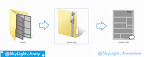
0 CommentsSaturday, August 3, 2019
Hello, Welcome Back... 3 months after I have post my last article.
Do you like read comic or Manga ?You can using my method to manage your image file for your manga collection. On this article I want to tell you about Comic Book Archive, create Comic Book Archive and read or open the Comic Book Archive files.
Do you difficult to manage your comic files?
What is Comic Book Archive ?
Comic Book Archive is one type of archive file or files on a computer that contains a collection of image or photo files that have been sorted into comics, manga, and other galleries.
Extension of the Comic Book Archive
File extensions or file extensions are parts of files or files on a computer located at the end of the file name that are used to identify the type or type of file.
Some extension of of Comic Book Archive file that you can find following : *.cbz, *.cb7, *.cbr, *.cbt, etc. Each extension has characteristics that can be seen in the last 1 digit of the comic book file extension. It could be explained the extension was influence by each application that is used to archive the file.
Some extension of of Comic Book Archive file that you can find following : *.cbz, *.cb7, *.cbr, *.cbt, etc. Each extension has characteristics that can be seen in the last 1 digit of the comic book file extension. It could be explained the extension was influence by each application that is used to archive the file.
More explanation about the extensions of Comic Book Archive file is following :
Comic Book Zip *.cbz
Comic Book Archive extention that was create using zipped application (archive application default for windows). Zipped can be produces an archive file with the * .zip extension.-
Comic Book 7z *.cb7
Comic Book Archive extention that create by 7-zip application. Z-zip can be produce compress file with the extention *.7z, *.zip, *.tar and *.wim. -
Comic Book Rar *.cbr
Comic Book Archive extention that was create using Winrar. The archive file that was created has an extension *.rar .
How to read or open the Comic Book Archive file ?
List of applications that can be used to read and open comic book archive files:
| No | Name | OS Compatible | Download |
|---|---|---|---|
| 1 | CDisplayEx | Windows, Mac, Android | Download |
| 2 | Simple Comic | Windows, Mac, iPad | Download |
| 3 | Comic Rack | Windows, Mac, Android | Download |
| 4 | gonvisor | Windows, Mac | Download |
| 5 | sumatra pdf | Windows | Download |
| 6 | Manga Reader | Windows, Mac | Download |
| 7 | Calibre | Linux : ubuntu, Debian, Mint | Download |
| $ sudo -v && wget -nv -O- https://download.calibre-ebook.com/linux-installer.sh | sudo sh /dev/stdin | |||
| 8 | MComix | Linux, Windows | Download |
| 9 | Lector | Linux : Fedora, OpenSuse, Arch and Gentoo | Download |
| 10 | Bookworm | Linux : Ubuntu, Debian, Mint | Download |
| $ sudo add-apt-repository ppa:bookworm-team/bookworm $ sudo apt-get update $ sudo apt-get install com.github.babluboy.bookworm $ sudo flatpak install --from https://flathub.org/repo/appstream/com.github.babluboy.bookworm.flatpakref |
|||
| 11 | Gomics | Linux : Arch Linux | Download |
| 12 | Comical | MacOSX, Windows, Linux | Download | Comical |
From the table list comic reader above the one that I use is CDisplayEx.
How To Create a Comic Book Archive file?
Following this is a tutorial on how to create a Comic Book Archive on a Windows-based operating system, on this occasion I will use the 7-Zip application:
-
Next, please prepare an image file and sort the image file that you will convert into a comic by archiving. in this tutorial I use a sample image file that I have sorted.
- Create a new folder and then rename it to match the name of the archive file that you will create.
- Copy the image file that you have prepared and sort it in your new folder.
-
Exit 1 directory above the image file you have pasted right.
Then, archive the folder according to the way you archive the archive or compress application that you are using. The following is how to archive files using 7-Zip. in order to produce a universal arcive file I archive in the form of a compressed file with the extension *. Zip.
-
Change the file extension, before we can change the extension all you have to do is bring up the file extension first.
Here's how to bring up extension file to change the file extension in Windows:
- Click on Organize, then, select Folder and search options. Then will be show new window Folder Options.
- Click View, and please uncheck the Hide extensions for known file types, then click the Apply button. Then all file on your PC or Computer will be show the the extension.
- Click on Organize, then, select Folder and search options. Then will be show new window Folder Options.
- Change the * .zip extension into * .cbz extension.
- In the final step, please choose an application in the Comic book archive Application List table, to open the comic book archive file that you have created.
Conclusion
Comic Book Archive is one type of archive file containing a collection of image or photo files that have been arranged in the form of comics, manga, and gallery can be created using the Achive and compress manager applications. Some examples of Comic Book Archive extensions: * .cbz, * .cb7, * .cbr, * .cbt, and etc. Can be read using a manga reader application or the like.
Thank you for visiting our blog, leave the comment if you have an any questions...
~Good Luck~
Posted by SkyLight Animation on Saturday, August 3, 2019
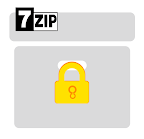
0 CommentsTuesday, May 28, 2019
Hello Everyone, welcome back.
Finally I can write again after 2 year freeze... Oke in this chance I would like to sharing tutorial how to create a password on file archives.
Finally I can write again after 2 year freeze... Oke in this chance I would like to sharing tutorial how to create a password on file archives.
Create a Password in the Archive File *.Zip
You can save valuable files or important files in the archive file, You can include a password so that not everyone can access your files. Installing passwords on archives files is usually done on files that will be stored in the cloud or sending via certain media such as e-mail and the other media.
In a particular case that I have encountered, the installation of passwords in the archives file of exam questions sent to the schools concerned. When the exam question file archive is leaked to students, the archive file cannot be opened easily because it has been passworded.
In a particular case that I have encountered, the installation of passwords in the archives file of exam questions sent to the schools concerned. When the exam question file archive is leaked to students, the archive file cannot be opened easily because it has been passworded.
Before filing files or folders, please prepare files and applications that you will use first. I use 7-Zip File Manager to archive files. I use 7 zip, why? Free and easy for use ...
Following are the steps to archive files or folders by becoming an archive file .zip with a password:
- Right-click on the file to be converted into an archive file.
- Then select "7-Zip".
- Select "add to archive ...".
- Determine or set the name of the resulting archive file.
- Choose or set the location of the results from the archive file.
- Set Archive Format, for the format I choose .zip.
- Fill in the password.
- Retype the password to make sure that the password you are using is the same and correct.
- On "encryption method" there are two choices, namely ZipCrypto and AES-256. I recommend using ZipCrypto because if you use AES-256 not all archive manager applications can open it.
- Click the "Ok" button, to process the file archiving.
Posted by SkyLight Animation on Tuesday, May 28, 2019

0 CommentsSunday, February 12, 2017
In programming language technical term Compile and Compiler. The mean of Compile is transforming the source code that write with human language into program that can running on Computer. Compiler is a tool to do that.
After compiling source code will produce one file that extension is .exe (executable file : file that can be running on windows operating system).
At this opportunity I'll explain how to install offline MinGW on Operating system Windows 7 and later. MinGW use to transform C language and C++ language into the executable file. when the executable file was running that file, that file will running look like command prompt or only on console mode, so that program is not GUI.
So this is step by step how to install MinGW :
first you must have the MinGW, if you don't have you download this file :Download MinGW
size : 155 MB
format : .Zip
Extract the file that you've download, and then copy the folder output from the extract and and paste into the localdisk C:\
Next How to Path MinGW :
1. First open view basic information about your computer,there are several ways to open the view basic information about your computer, this are ways to open :
Windows Explore Way
Following the steps :
1. Open windows explore.
2. right click in Computer and then click properties
Following the steps :
1. Open windows explore.
2. right click in Computer and then click properties
or
after use one of the ways, will appear a window like below.
2. Next click advanced system setting, to open the system properties.

this is window view of (basic information about your computer)
3. Next click Environment Variables, to open Environment Variables window.
4. In the Environment Variables window you can add new, edit, and delete variable user and system.
if in the user variables look like the picture, only have two variable, you only have add new MINGW_PATH, and PATH variable. click New... to add new variable
notice : do not remove anything on the user variables and system variables !!!
5. Add new variable PATH, fill the variable name and the variable value.
Variable name : PATH
Variable value : %MINGW_PATH%\bin
If you now in the Environment Variables there has been a PATH, don't delete
you only need edit and the paste ;%MINGW_PATH%\bin on the last of the variable value
6. Add new variable MINGW_PATH, fill the variable name and the variable value like below and click ok to save the new variable that you insert.
Variable name : MINGW_PATH
Variable value : C:\mingw
7. after insert MINGW_PATH, and PATH, the variable have been added in the list. Next click OK to save your setting
To check your MinGW have been installed on your computer :
1. Open command prompt :press your keyboard button Windows + R , that will be show the run window, type cmd on the form then press enter or click ok to open the command prompt.
after the command prompt has been open to check what version of your MINGW version type this:
gcc -v
if show the text like above that explain about the version your MinGW that you install.
Let's try to compile C and C++ and source code :
Copy this source code into the notepad and save with extension .c when the source code is c language, and .cpp if the source code is C++ program language.
C language :
#include <stdio.h>
int main()
{
printf("\n\n\t Welcome to\n Dragon Information\n");
printf("\n\t\t C language\n\n");
return 0;
}
Use this command to compile c programming language :int main()
{
printf("\n\n\t Welcome to\n Dragon Information\n");
printf("\n\t\t C language\n\n");
return 0;
}
gcc file_name.c -o new_file_name.exe
C++ language :
#include <iostream>
using namespace std;
int main(){
cout<<endl;
cout<<endl;
cout<<"\t Welcome to"<<endl;
cout<<" Dragon Information"<<endl;
cout<<endl;
cout<<"\t\t C++ language"<<endl;
cout<<endl;
}
Use this command to compile c programming language :using namespace std;
int main(){
cout<<endl;
cout<<endl;
cout<<"\t Welcome to"<<endl;
cout<<" Dragon Information"<<endl;
cout<<endl;
cout<<"\t\t C++ language"<<endl;
cout<<endl;
}
g++ file_name.cpp -o new_file_name.exe
notice : before you using the command you must enter to the folder where you save your source code!
Posted by SkyLight Animation on Sunday, February 12, 2017

0 CommentsTuesday, January 31, 2017
internet is an place for human can be share about all information. In the other way a business man can use to get some money. In fact not only business man that can get money from internet, everyone can get money from internet...
one of way to get money from internet is you can using adf.ly.
The value for money paid per click will be varies, because every click be affected by the ip address people/visitor that click your link "where the state of the visitors who click".
Tutorial to sign up in adf.ly :
1. First you must have a e-mail,2. You must sign up on the adf.ly, click this here or on this link : http://adf.ly/join
3. Fill out the form with your personal data.
Your Name, Username, Email, Retype Email, Password & Retype Password
There are two types of accounts that you can choose :
1. Link Shrinker : create shortened URLs and earn money
2. Advertiser : Pay to advertise your website on adf.ly
if you want to get paid form adf.ly you can choose the number Link Shinker,
fill out captcha, chack into the chack box I agree to the terms and codition
and then select join to submit...
4. Next, will be show page like this,
then you can login into your email that you use to sign up before 3 days.
You will have message from adf.ly to confitamtion your account. the message include :
confirmation code and link wabpage to confirmation
Open the link, copy the confirmation code into the form and then click Confirm Registratoin...
5. After that it will show this page, and you have a new adf.ly account...
6. Get paid to share your links on the Internet...
7. You can payout into Paypal, Payza, or Payoneer if minimal you must have $5, it will transfer into your credit account automaticly in end of month.












































